How to Migrate from Skype to Microsoft Teams. Easy guide.
As many of you know Microsoft has announced that it will be shutting down its Skype video conferencing service on 5 May 2025. In this post we are going to make as simple as possible a guide on how to switch from Skype to Microsoft Teams.
The first thing a Skype user should know is that because you have a Skype account, you already have a Microsoft Teams account created with the same email address and password you use for Skype, you just need to login to Microsoft Teams and accept the terms and conditions, there is no need to register again.
At Speakingathome we have been using Skype as the main videoconferencing platform for our English 1-1 classes, but with the closure of Skype we are switching to Microsoft Teams and we are going to explain how to move to Teams yourself.
How to download Microsoft Teams
To download Teams, simply follow the link and download the link depending on the device you want to install on. It is important to download and install Teams as soon as possible, as Skype crashes may occur before 5 May 2025.
Desktop: https://www.microsoft.com/es-es/microsoft-teams/download-app
Android: https://play.google.com/store/apps/details?id=com.microsoft.teams&=&hl=en
iOS: https://apps.apple.com/us/app/microsoft-teams/id1113153706
Basic features of Microsoft Teams.
In this section we will explain the basic functionalities of Microsoft Teams, we will focus on the functionalities on how to find a contact, and how to start a video call.
How to find a contact in Microsoft Teams
To search for a contact, simply type the email address of the Teams account you want to find. You can add the customer service Teams account as shown in the image, and we will help you with any issues.
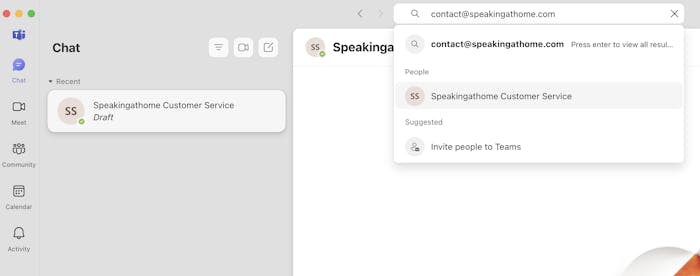
How to search for contacts in Microsoft Teams
How to start a video call in Microsoft Teams
There are two ways to set up a video call in Microsoft Teams.
- With the meeting link you receive when booking your class ("Meeting link"), this link takes you directly to your class.
- Another option, although it is not the one we use at Speakingathome, is to have a chat open with a contact and click the video call icon in the upper right corner of the chat. This option is only available between free accounts; a business account cannot start a call from chat with a free account and vice versa.
In the following image, we can see how to initiate a call from the chat with a contact already added to the chat. Option 1:
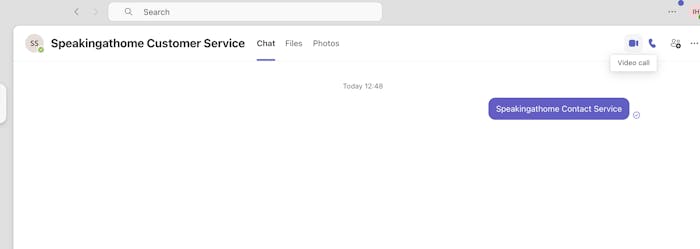
How to initiate a call from Chat in Microsoft Teams
Although Meeting links are created when booking the class, in the following image we will see how to create a "Meeting link".
To do this, go to the left-hand menu, click on the video call icon under the "Meet" option, and then click on the blue button "Create a meeting link". This button will create a video call link that can be shared to connect via video conference with anyone.
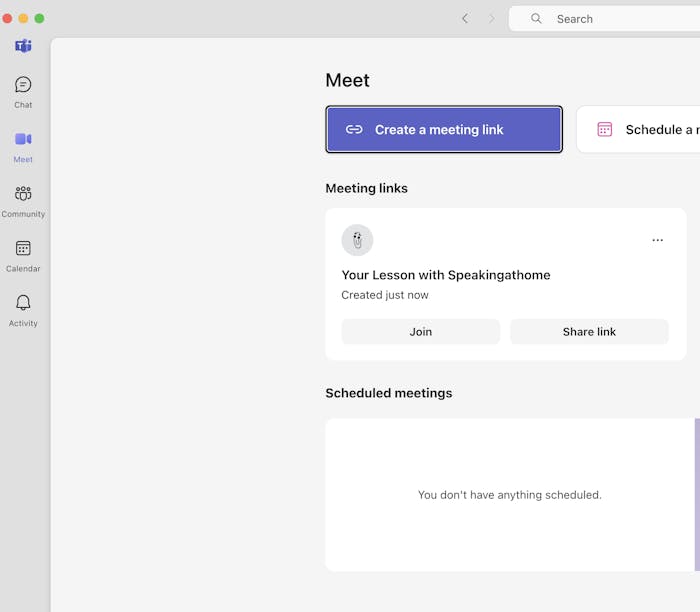
How to create a meeting link in Microsoft Teams
These are the basic functionalities to be able to continue receiving English classes with your teacher, Teams has more functionalities, such as screen sharing, real-time subtitling, etc... but in this article we focus on the basics to be able to carry out our English classes.
If you have any questions, please do not hesitate to contact us through the available channels, chat, e-mail, or Whatsapp. You have the contact links in the footer of this page, at the bottom of the page.
